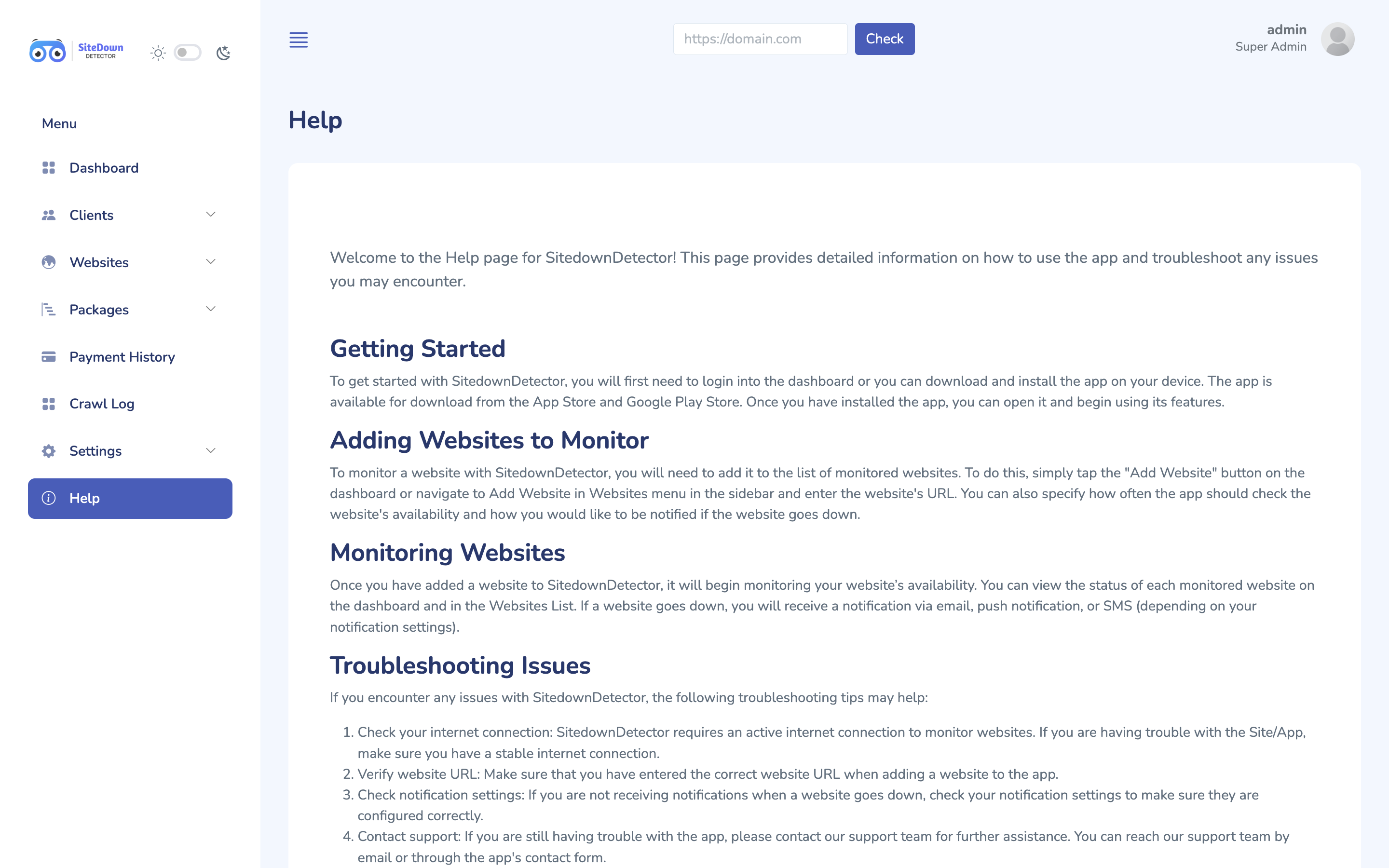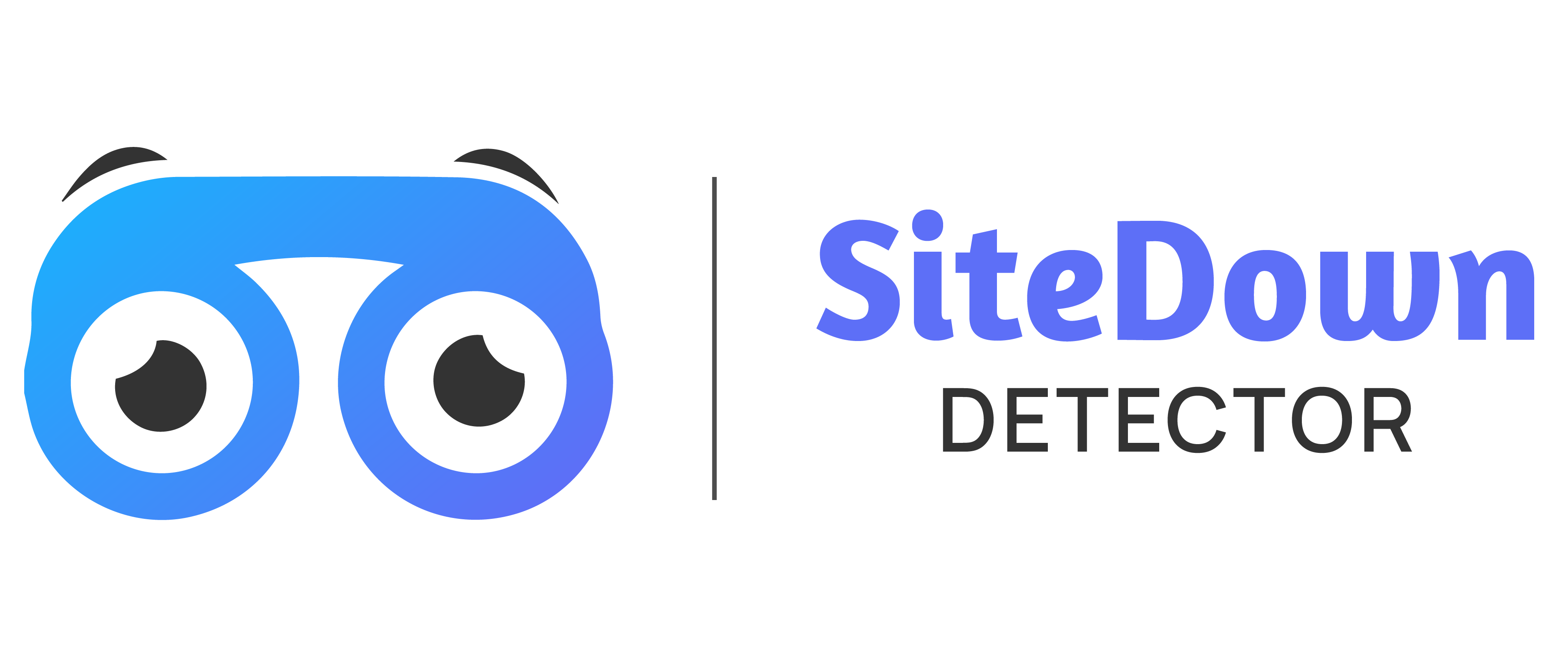Dashboard
User can Manage, Client, Website, Crawling, Pricing, SMTP settings here.ou can,
- User can upgrade their plans from dashboard.
- Daily, Hourly checked up and down websites are shown in dashboard.
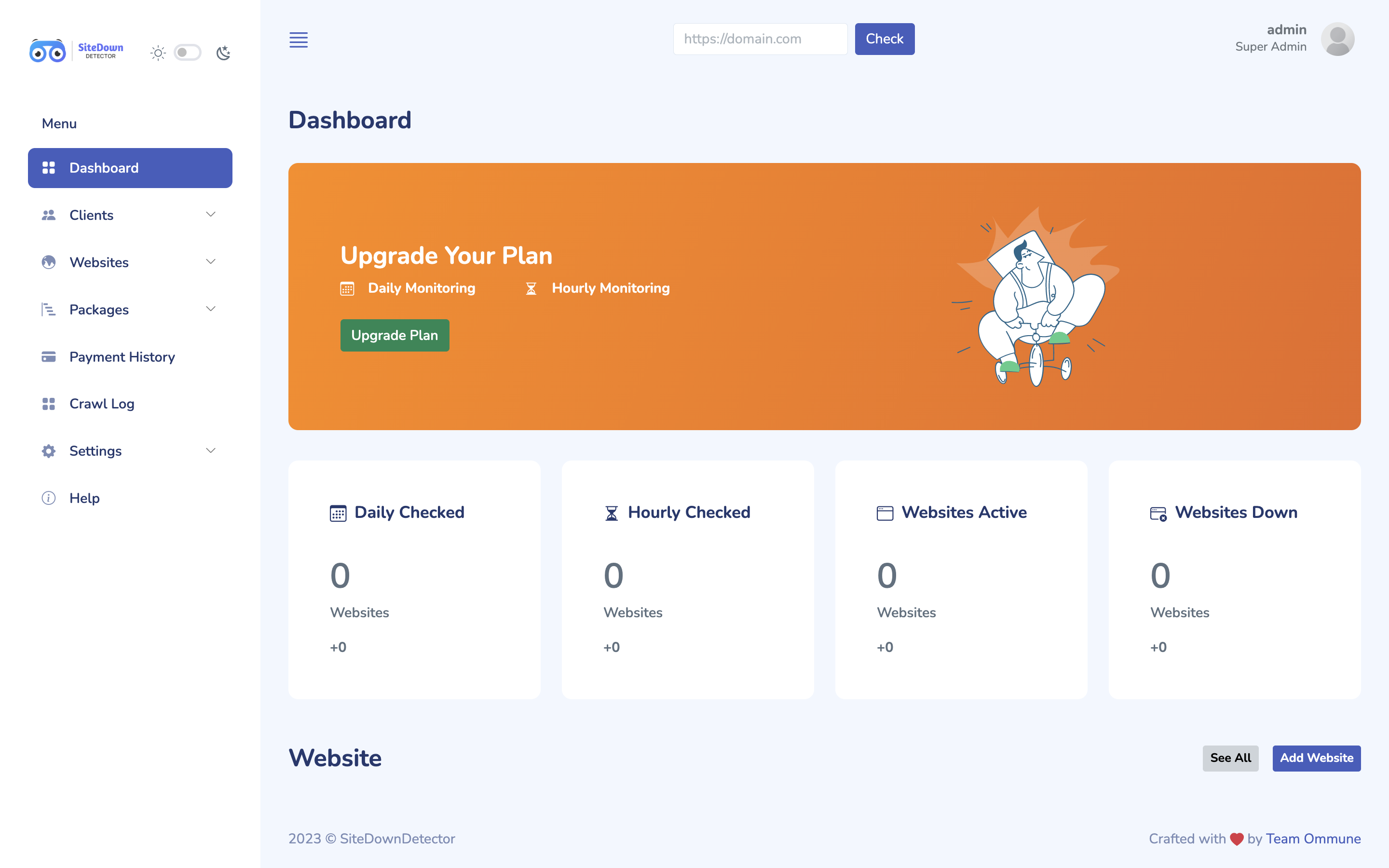
Actions are -
- Add Clients
- Client List
- Add Website
- Website List
- Add Package
- Package List
- Pricing Plan
- Payment History
- Crawling List
- Payment Gateway Settings
- AWS Settings
- SMTP Settings
- Change Logo
- Help
Add Clients
Superadmin can add their clients manually over here.
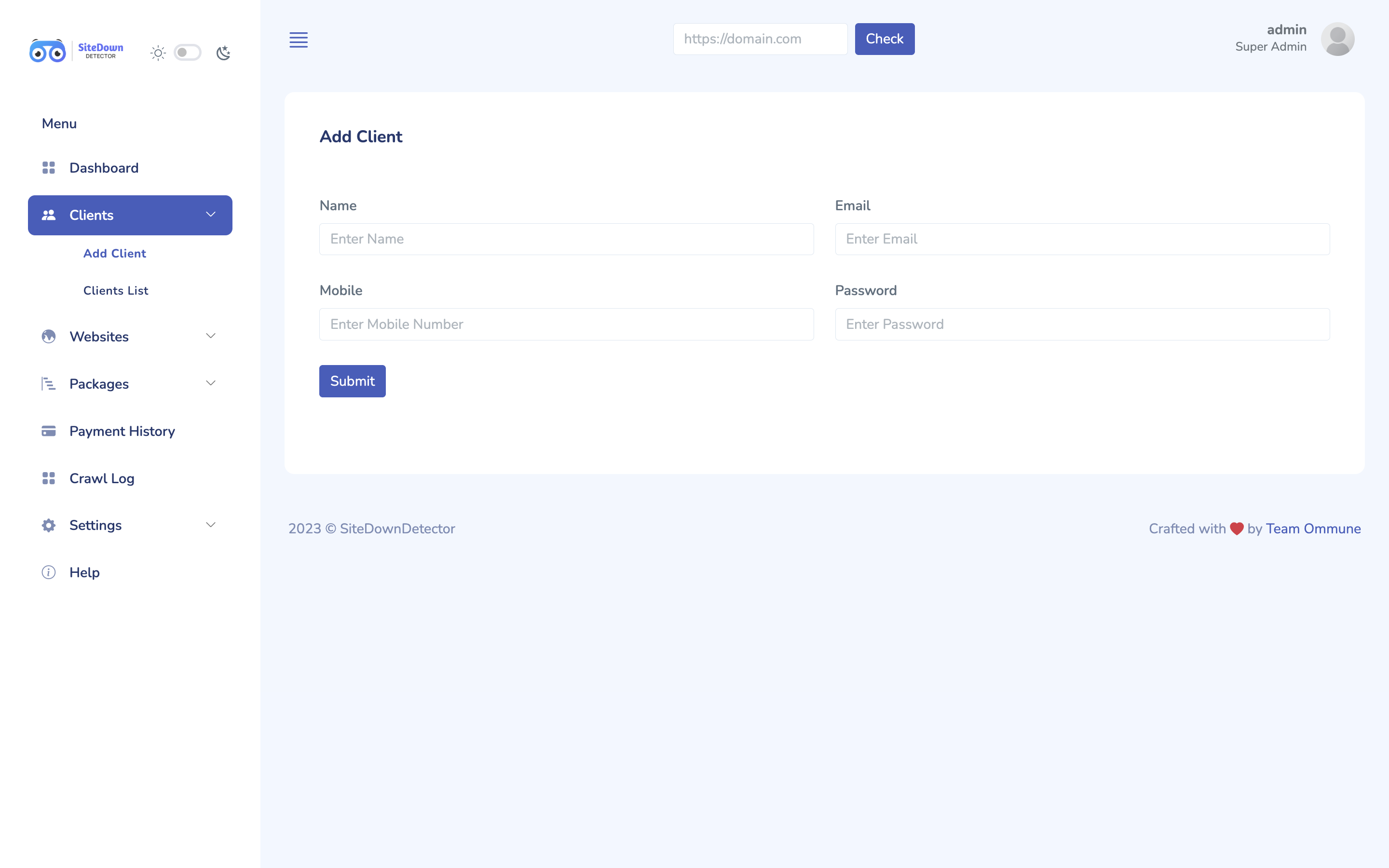
Client List
All the clients list will appear here with their details like login source, mobile number, member type etc.
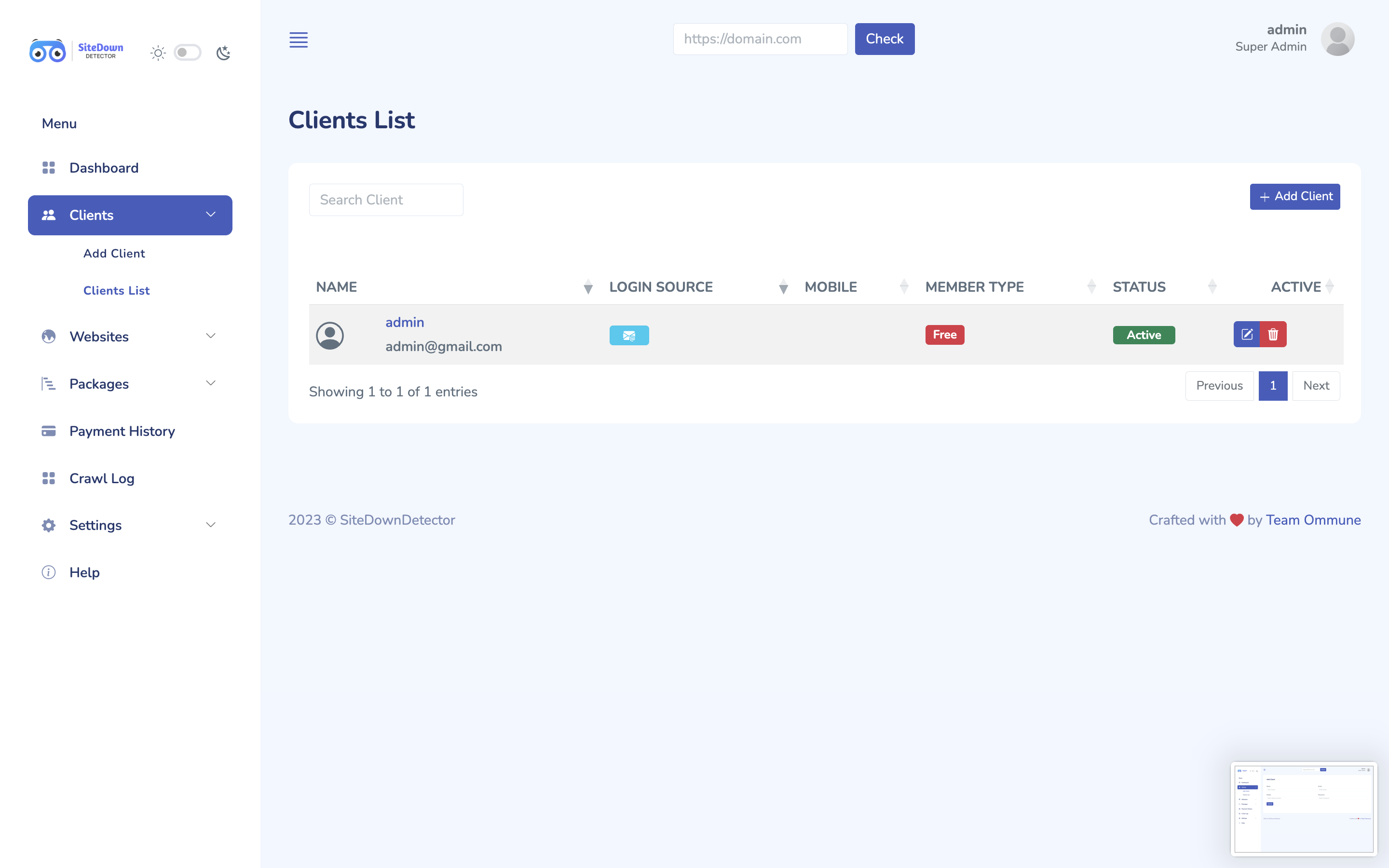
Add Website
To add website, choose Client Name, Add Domain & Crawling Frequency.
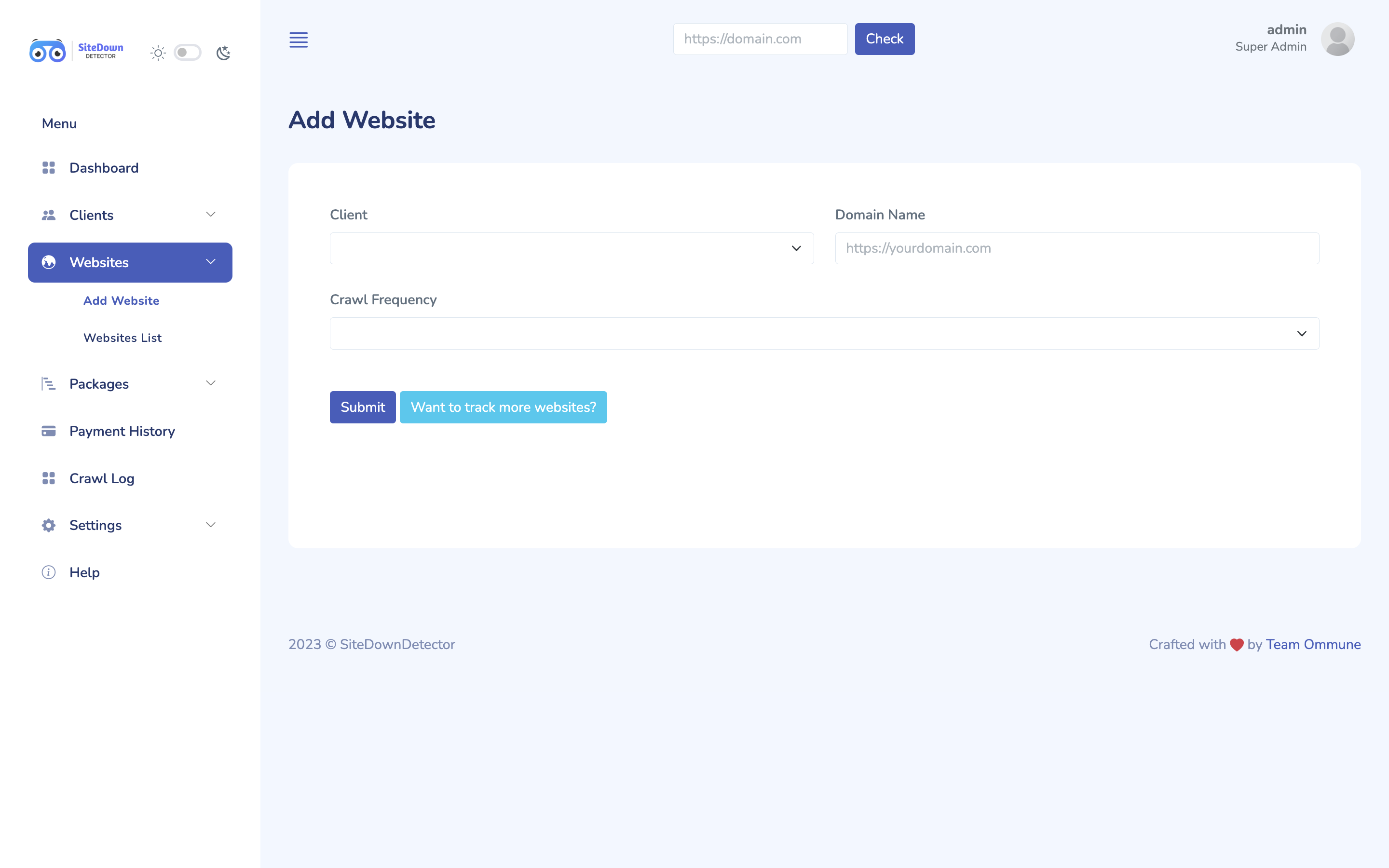
Website List
All the added website with their status will appear, also we can deactivate or delete the website from here.
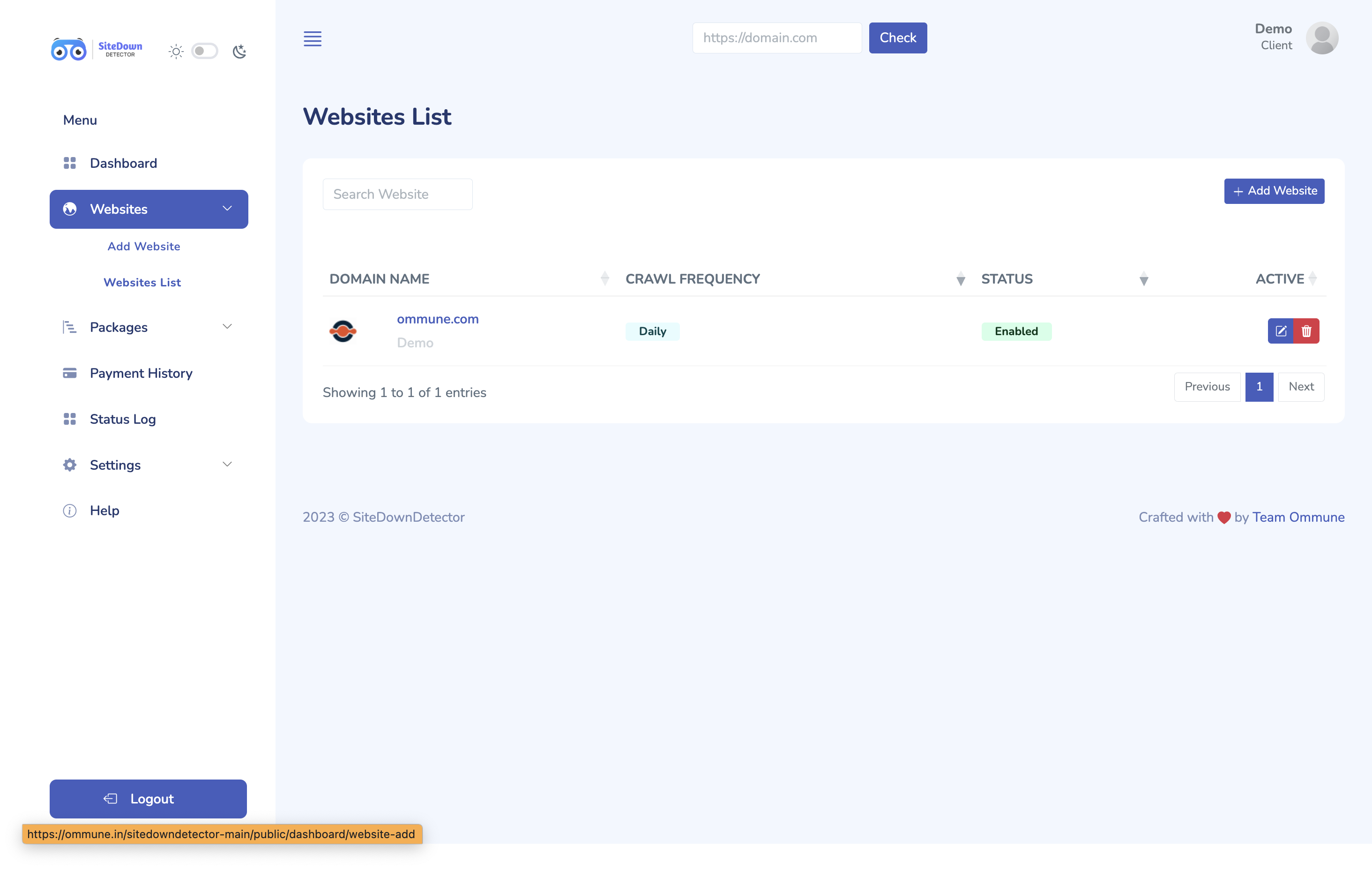
Add Package
You can add custom packages for your product from here, by selecting the name, crawl frequency & pricing settings.
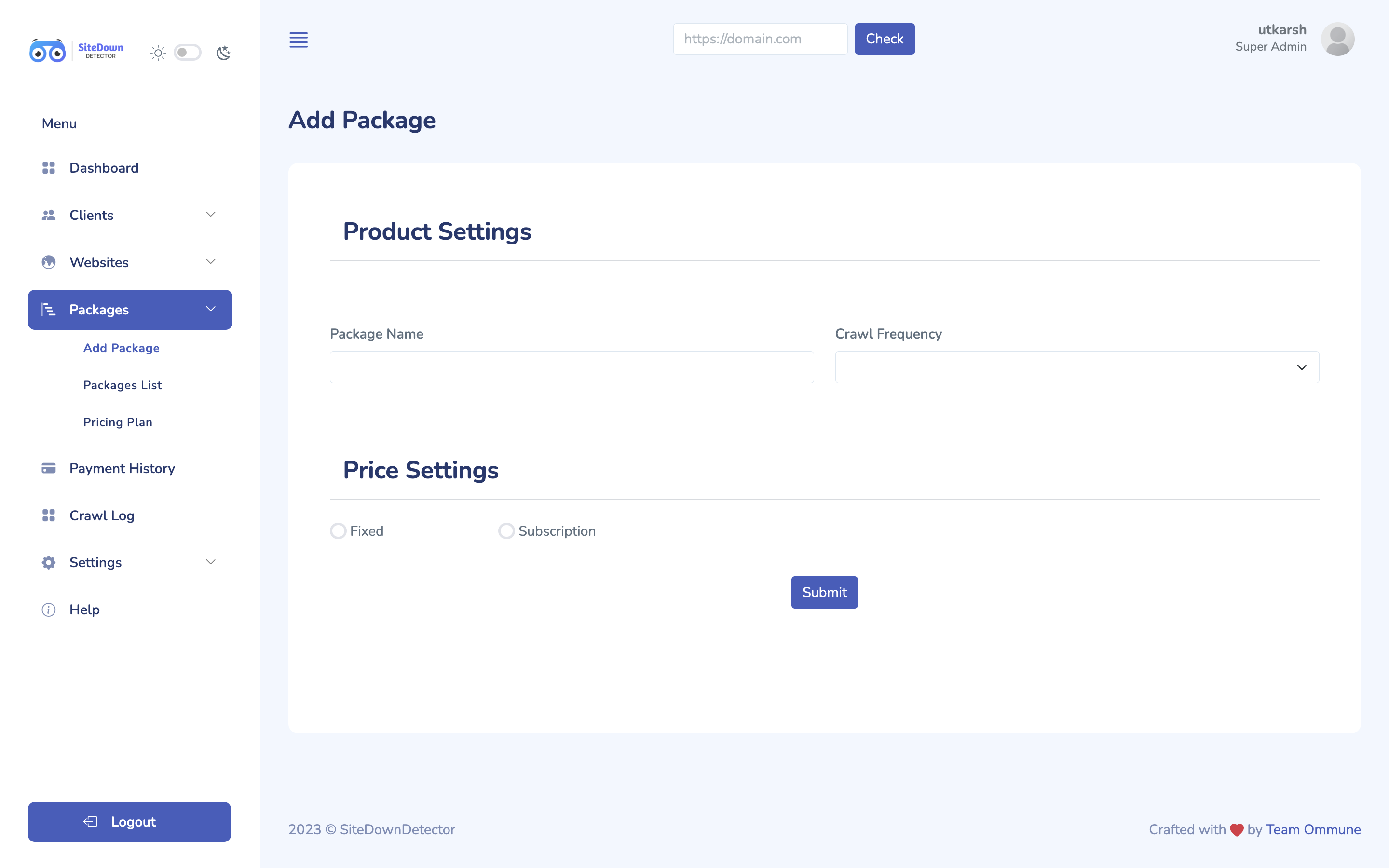
Package List
All the packages will appear here with their details, You can activate and deactivate the packages from the toggle buttons.
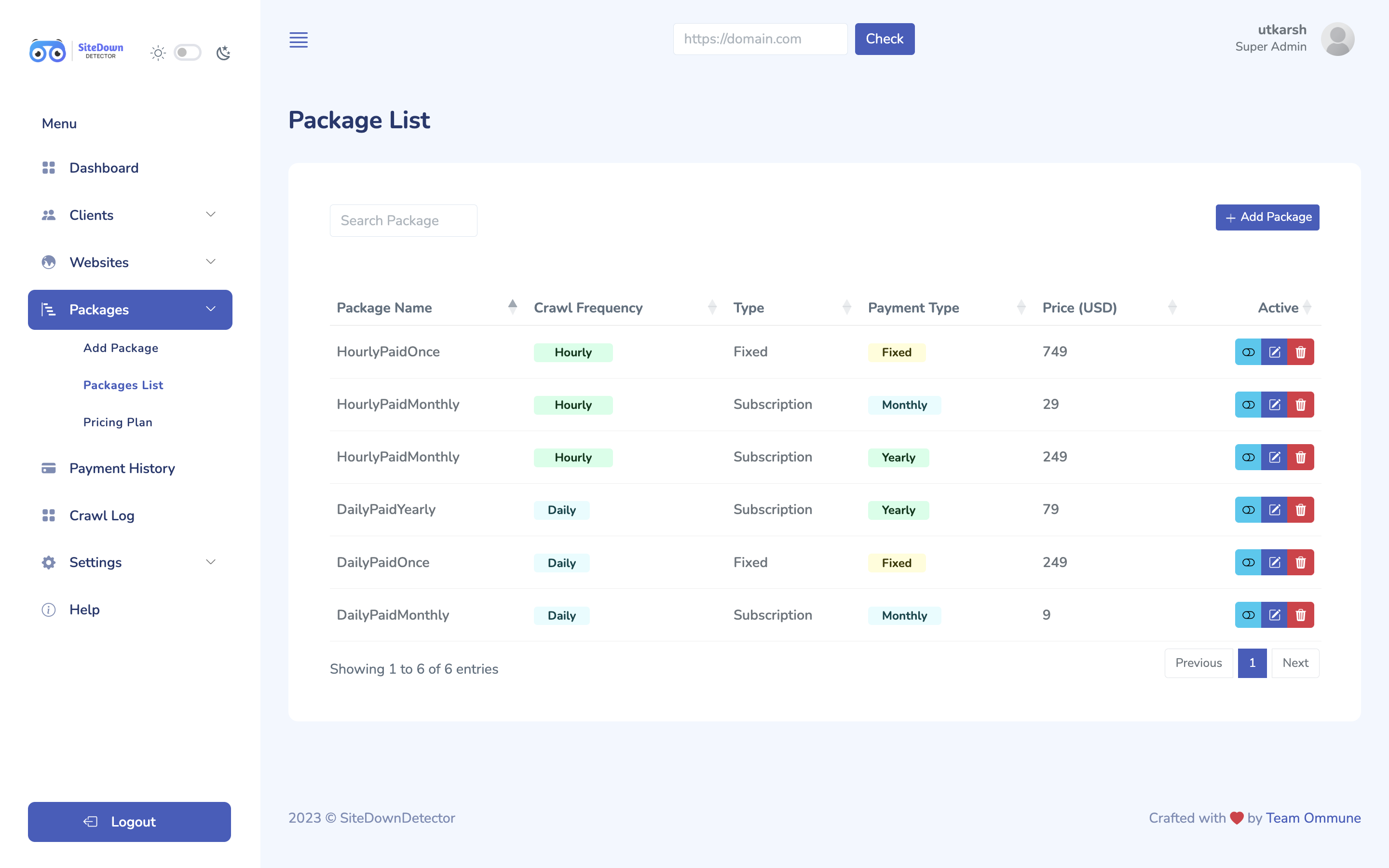
Pricing Plan
This popup will be shown to users to upgrade their memberships plans.
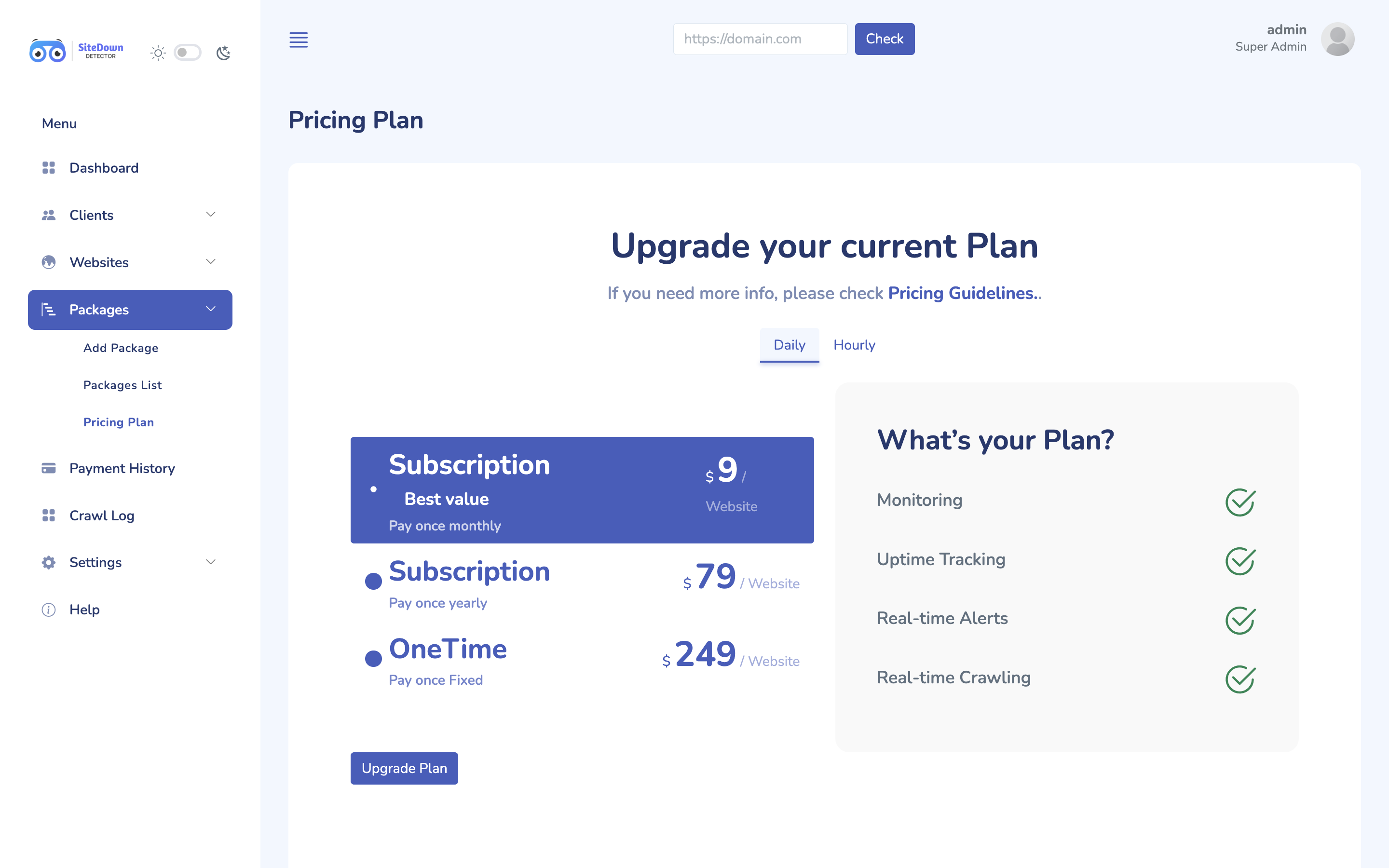
Payment History
All the payment or transaction history will be shown here. where-
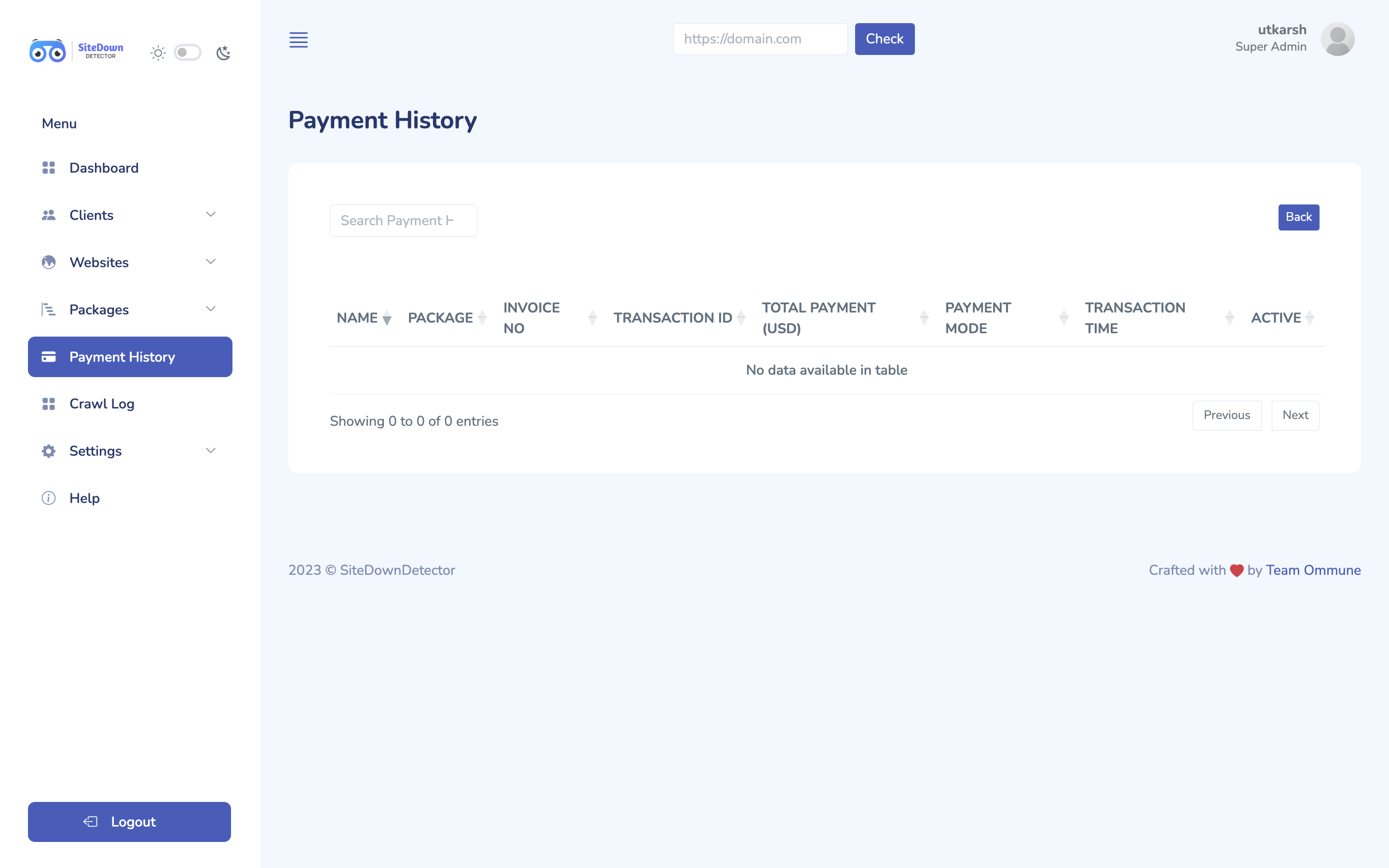
Crawling List
Here you can filter the crawling list according to their frequencies.
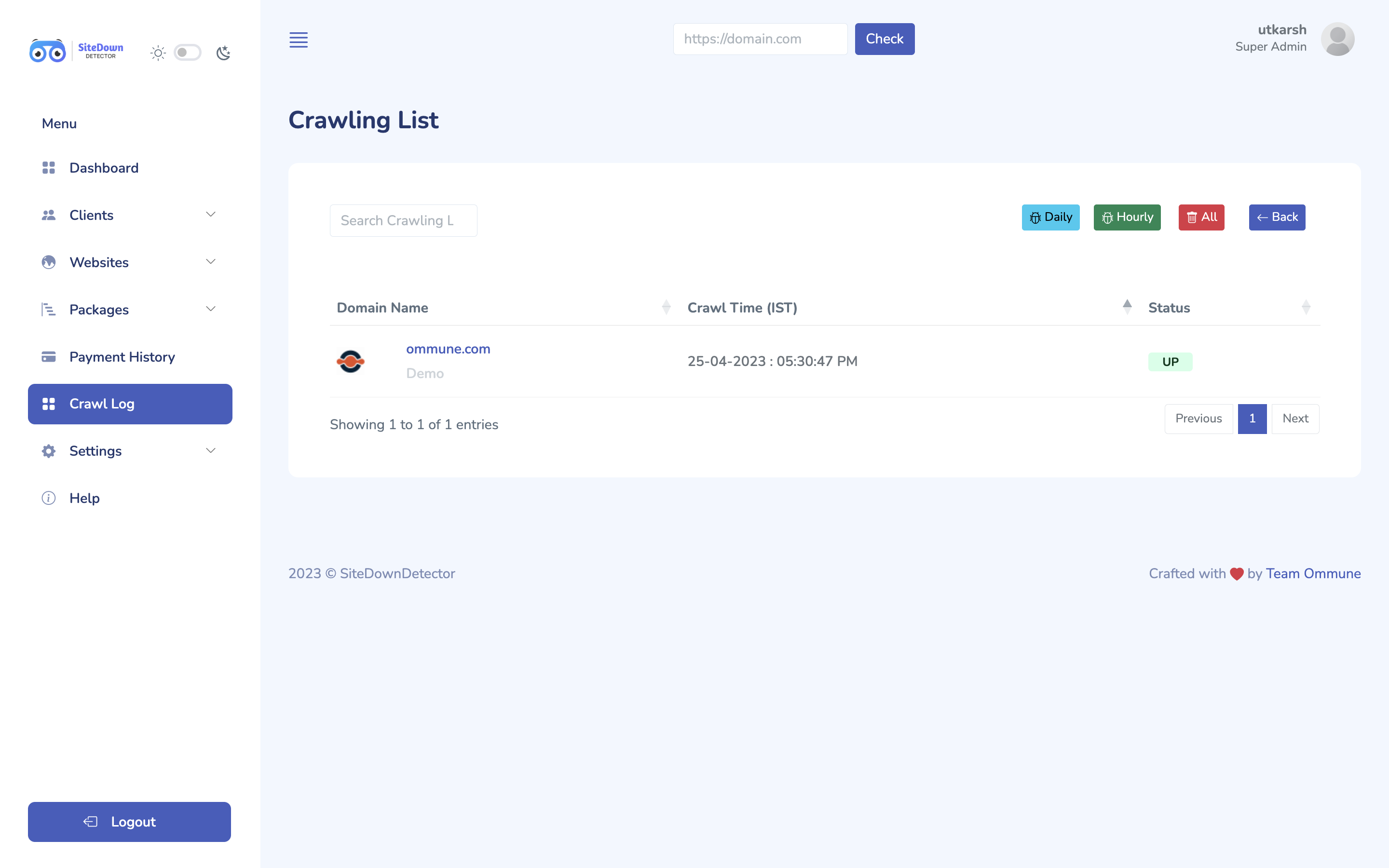
Payment Gateway Settings
Get your API keys from your payment gateway's API settings area.
For Subscription
pricng plans, copy the Webhook URL and add it in your payment gateway webhooks
settings.
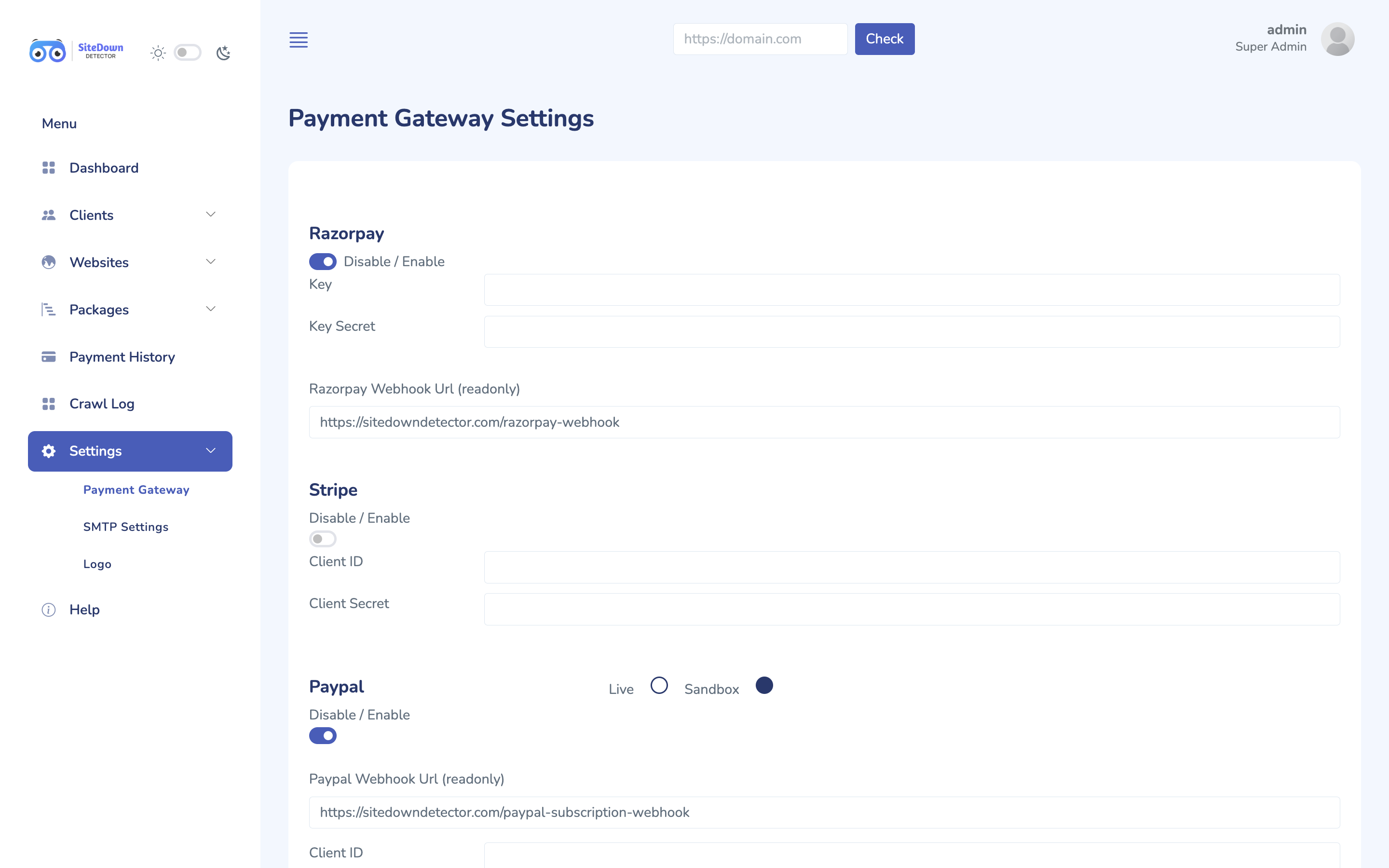
AWS Settings
Visit your AWS SMTP settings and paste it here. For more info visit AWS SMTP Documentation

SMTP Settings
Create an email account on the server.
Enter the account’s server and
authentication information in the email client. For more info Click
here
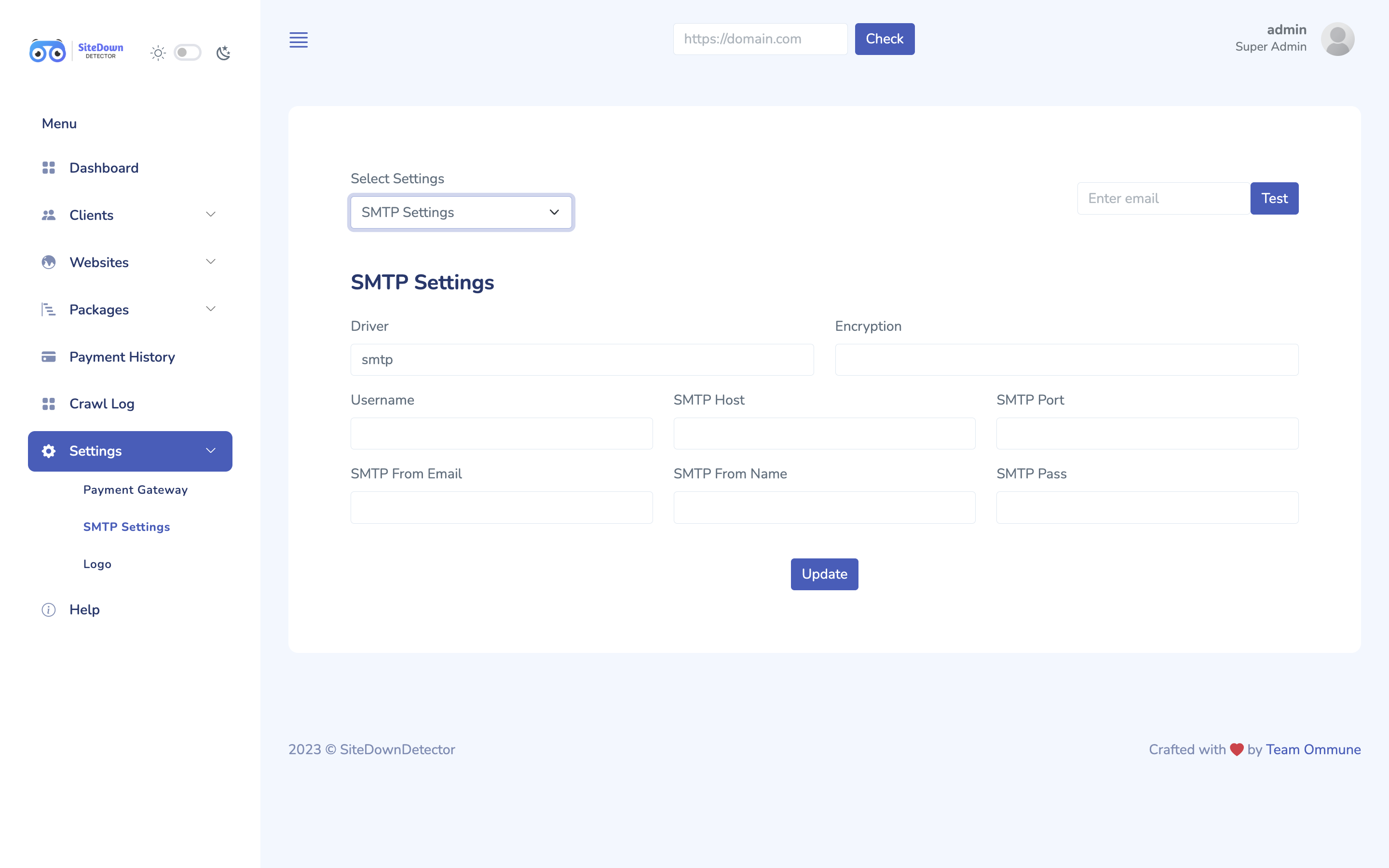
Change Logo
User can change their logo here.
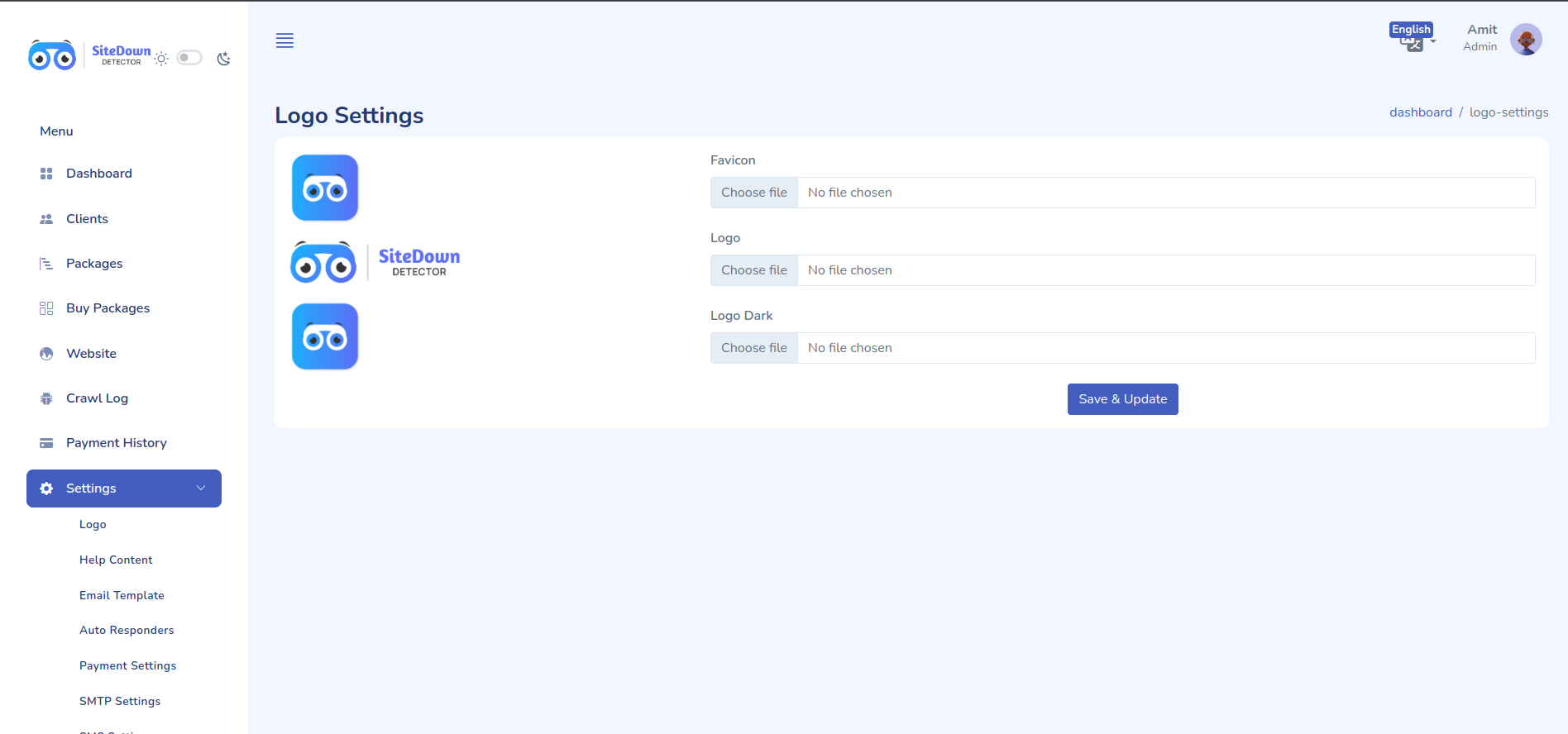
Set Default Language
At "https://yourdomain.com/dashboard/language-settings," you can set the default language for your dashboard or interface. Choose your preferred language from the options provided to have all text, menus, and elements displayed in that language by default. This customization enhances usability and ensures a personalized experience tailored to your language preference.
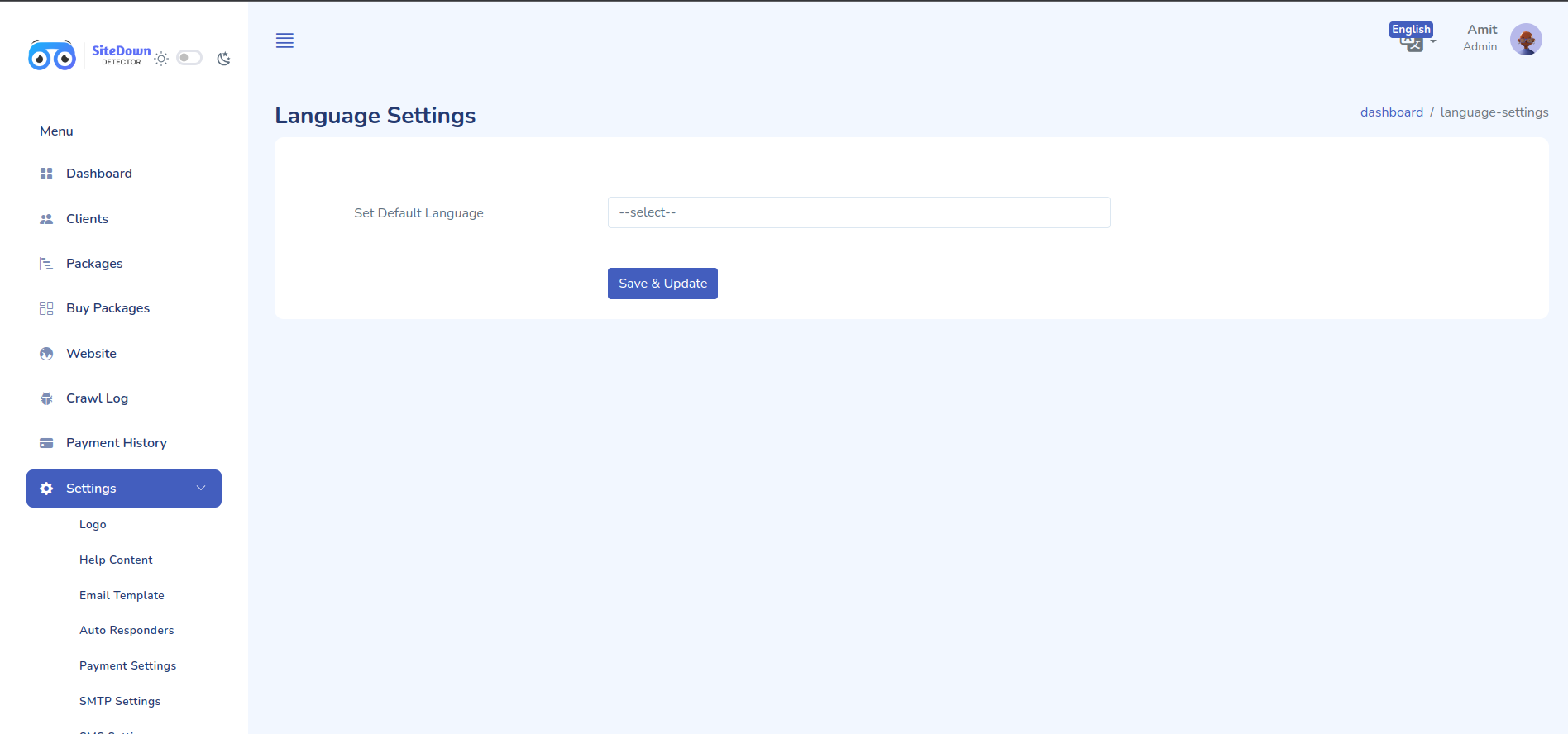
Help
For general info you can visit here, in any unsolved issue, contact us at support@ommune.cm