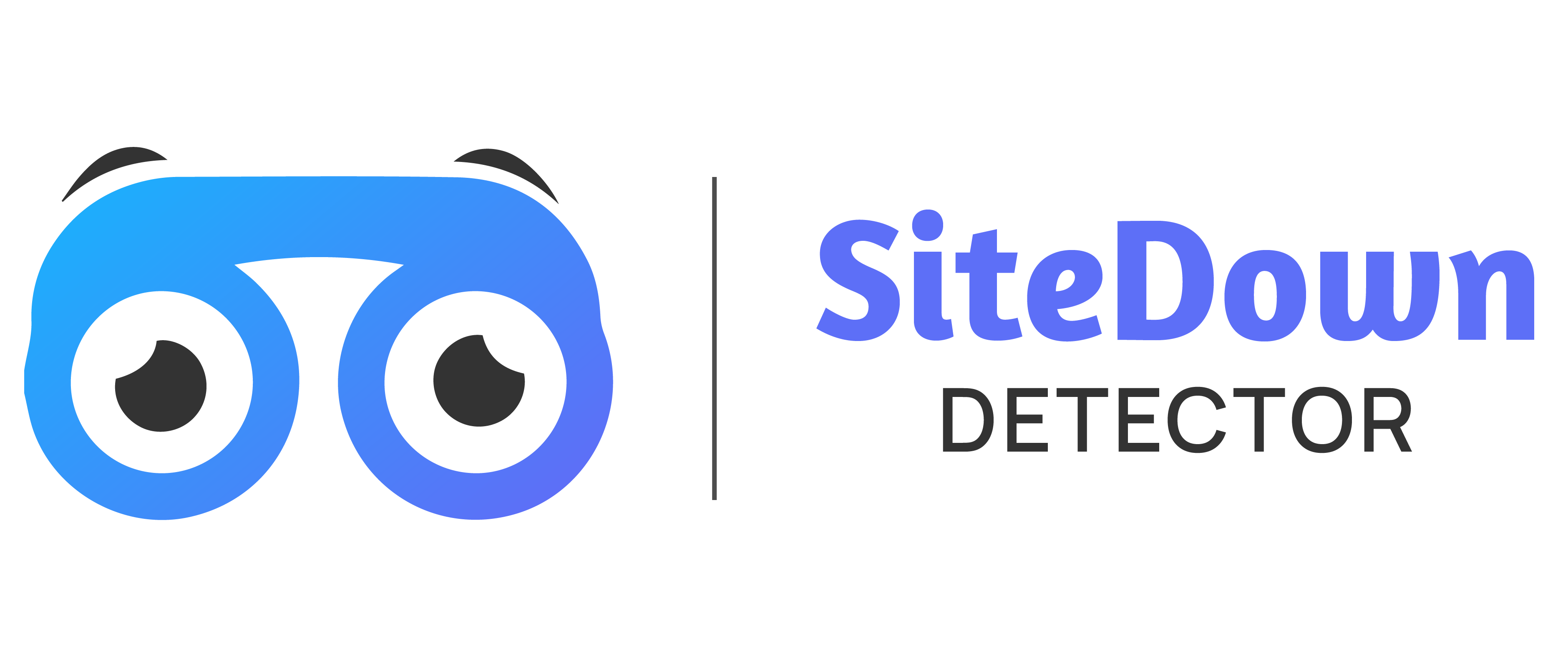Common Errors & Issues
We are continuously updating this page and we are explaining the various types of errors and possible solutions regarding the issues.
Server Error
- You need to download error logs to identify the error. Contact support@ommune.com to further assistance.
-
You will need to log in to your Cpanel/web hosting control panels > File Manager (you can also use an FTP client if you prefer).
For root directory go to your_domain/public_html/error_log.
For sub_folder directory go to your_domain/public_html/sub_folder/error_log.
** Make sure log_errors option is enabled for your server.
** Please note this path might differ depending on your web hosting setup.
404 Not Found
- The browser was able to communicate with a given server, but the server could not find what was requested. Please contact with support@ommune.com.
Blank white page
- If you are getting a blank white page, be it during setup or when using the application, it means that the application has encountered an error, however, your web hosting server is not set to display the error(s) on the screen. You can instead take a look at the error logs, to identify the error.
500 Server Error
- If you are getting a 500 server error, it means that the application has encountered an error and you will need to download the error logs to identify the error.
Maybe you are in Frame Toastr
- Use https instead of http for URL. Ex: https://somedomain.com.